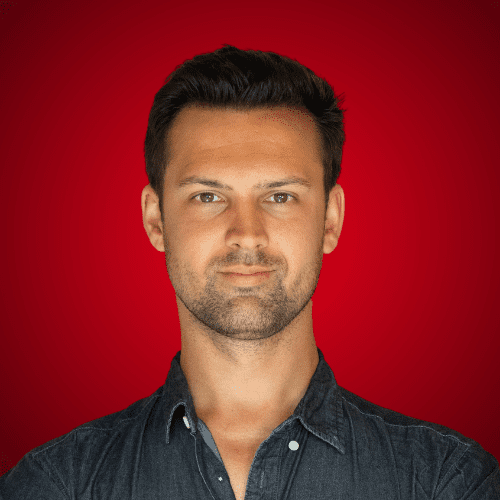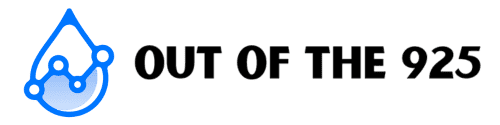In this article, I’m going to show you exactly how to hide hashtags on Instagram for scheduled posts.
A lot is made of the aesthetic on Instagram. And for good reason, with users scrolling past your posts, the quicker you can capture their attention the better.
One thing that can ruin the aesthetic instantly, is the cluttered look of hashtags filling up your captions.
This has been a big problem for those users with a scheduler like Tailwind. You couldn’t possibly always be on time to effectively hide hashtags in the comments when a post was automatically scheduled. So, comments were often hidden in the caption, which could still look messy if not done correctly.
That was how you would hide hashtags on Instagram before, but now that Tailwind has introduced this new feature, you’re able to hide hashtags in the first comment automatically. Yes, you read that correctly, no more logging onto your phone to copy and paste those hashtags into your comment as soon as your scheduled posts go live. Have Tailwind do it for you.
It’s quite a simple process, and one I will guide you through below (as well as how to do the old way correctly).
One thing you will need, however, is Tailwind. At the bottom of this article, I’ve highlight 10 key features that set Tailwind apart from most Instagram schedulers that are available.
The most important feature may just be that they offer a free trial where you can schedule 30 posts to Instagram to actually test out these incredible features for yourself firsthand.
Start your free Tailwind Trial here.

If you want to read this later, please save it to Pinterest.
How to hide hashtags on Instagram in the first comment
The easiest way to tidy up your caption, and dare I say, go for that minimal look, is to post your Instagram hashtags as a comment on your post. This works great as there is no difference, in terms of reach, when you post your hashtags in your caption or as a comment on the post.
The only aspect that can differ here is timing.
No matter how fast you are at uploading your post to Instagram and then pasting in your hashtags in the comments, there will be a delay.
If you’re scheduling your posts and logging on to add the hashtags in the comment section immediately, there’s a good chance that there will be a delay somewhere, at some point. We’re not robots after all, and things do slip our minds.
This is where the brilliant option of hiding hashtags in the first comment comes in. By selecting the box that is marked as Post hashtags in first comment, all of the hashtags included at the end of your caption will be posted as the first comment when the post goes live on Instagram.

It’s really as simple as that.
Let me run you through the entire process of scheduling an Instagram post with Tailwind (whilst hiding those hashtags ?).
- Upload an image/video to Tailwind. Drag and drop it in, or select the Upload Photos/Videos

- Once it’s uploaded, make sure the Auto Post feature is active.
Note: Auto-posting is only available for business accounts. (Tip: how to switch to a business account). - Next, you can add a location (optional, but recommended), and fill out your caption.
- Add 30 relevant hashtags. Start by typing in a few hashtags relating to your niche and then choose from the suggested hashtags that Tailwind has generated for your specific post. Select See more suggestions if you want more options.
- Optional: Save these hashtags to a list.

- Select the Post hashtags in first comment
- Lastly, add the post to your queue by selecting the Add to queue button below your post (or schedule all drafts if you’re uploading in bulk).
I told you it was really that simple. ?
P.s. you can still use hashtags in a conversational way in the body of your text.
As Instagram has become synonymous with Hashtags, it’s a rather familiar sight to see a hashtag or two being thrown around, and they can be a great tool to capture readers’ attention to a specific word.
By using your brand hashtag, highlighting a competition hashtag, or just using a specific tag that you enjoy, you’ll draw attention to it with its different formatting compared to the regular caption text.
In order to use conversational hashtags and also schedule the bulk of your hashtags in the first comment, you’ll need to leave regular text after the hashtags you want to include in your caption. Tailwind only pulls the hashtags found at the END of your text.
Keep your conversational hashtags to a minimum though, I recommend a maximum of 4 tags in your caption otherwise it just starts to look cluttered. You can still only include up to 30 hashtags in total when scheduling to Tailwind, so keep that in mind, or just keep an eye on the Hashtag count in the bottom left.
How to hide hashtags on Instagram the old-fashioned way
If you’re still feeling apprehensive about having hashtags in the comments section (Tailwind is an official Instagram partner, so you have nothing to worry about) you can still hide your hashtags whilst using a scheduler by placing fillers.
This means that your caption will still look organized, without compromising your reach or engagement, as your hashtags will be pushed down into the more section.
Unfortunately, just leaving a line break won’t do the trick, you’ll need to leave something for Instagram to register. This is where fillers come in.
I generally stick with a simple 6-10 full stops (dots) with line breaks in between. Which looks something like this:
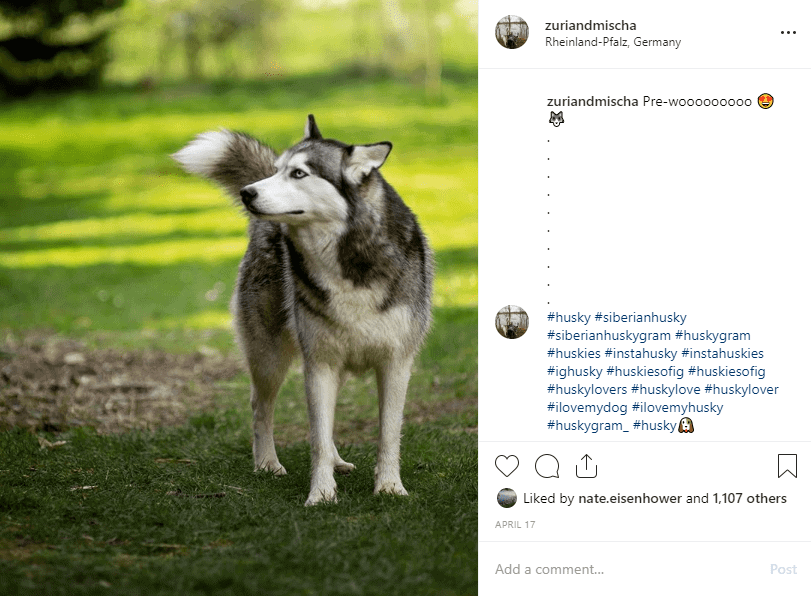
That’s enough to get your hashtags into the more section when users scroll past your feed, whilst staying rather inconspicuous. You can, of course, play around with other shapes and symbols, just remember that there has to be something on the lines in order for Instagram to register the line breaks.
To save you some time with Tailwind, it’s also possible to save these fillers (or formatting) in the saved hashtags list.
This short video will guide you through setting up your own.
10 features that set Tailwind apart
Hiding hashtags in the first comment of posts are just one of the many features that set Tailwind apart from the majority of Instagram schedulers out there.
Let’s take a look at some of the other aspects that make Tailwind shine in Instagram’s flamingo filled world.
-
Official Instagram Partner
Tailwind is an Official Instagram Partner; this means that you can rest easy knowing that all of Tailwind’s features have been approved by Instagram. There won’t be any threat of the dreaded shadowban, or even worse, having your account suspended or deleted.
-
Bulk uploader
If you have multiple files that you want to schedule, the bulk uploading feature makes this quick and easy. Drag and drop all of the files you want to upload into the Tailwind interface in one go, then add your captions, hashtags, etc. Once you’ve filled them all in, select the Schedule all drafts button and you’re done.
This really does take the hassle out of scheduling multiple files at once.
-
Save Hashtags to lists
If you use a lot of similar hashtags in your posts, Tailwind’s list feature allows you to save these for easy access. Once saved, you can go to the hashtags, click on the list you want to use and it will populate in the caption field. No more opening Notepad, Evernote, etc. It’s all right there for you.
Pro tip: Save two or three separate groups of hashtags for a specific topic and rotate through them when posting. If you constantly use the exact same hashtags, Instagram’s algorithm may not rank you as high as it usually would and it might even come off as spammy (i.e. avoid the shadowban).
-
Hashtag suggestions
The suggestions feature is one of the most useful tools that Tailwind for Instagram offers. As you type, suggested hashtags will populate for you to use in your post. These suggestions will also be tailored to your specific account. I.e. if you only have 70 followers, hashtags that have been used 20 million times are not going to do you any good and so Tailwind takes that into consideration in the suggestions.
-
Color-coded hashtags
The considerations that Tailwind takes in suggesting your hashtags are color-coded for your convenience. The dark green tags are the ones with the best chance of ranking. Light green means you have a good shot at trending, whilst the orange tags are competitive and you may be better off choosing less busy hashtags. Grey means that the tags are possibly too niched down to benefit your account, choose busier tags.
-
Auto-Publishing
Auto-publishing allows you to publish posts to your Instagram business account without having to open up the Instagram app on your smartphone and press the publish button. Simply hit the schedule button in Tailwind and everything in your queue will publish for you automatically.
Whilst it is present on quite a few schedulers now, it is something that shouldn’t be taken for granted.
-
Optimum scheduling time
Whilst auto-publishing may be something that’s available from a number of scheduling tools, publishing at the optimum time based on when your followers are most active is not.
With Instagram being used worldwide, you may be surprised that the majority of your audience is actually asleep when you normally post. By scheduling for the optimum time, they’ll be able to give your posts that extra push to rank as one of the top posts for your hashtags.
Timing is crucial for reach and engagement.
-
Schedule Instagram video posts
The inability to schedule video posts has been one of the hurdles many schedulers have faced in the past. It’s no longer a hurdle for Tailwind though.
P.s. Make sure your videos are in the correct aspect ratio prior to uploading.
-
9-Grid Preview
With the click of a button, you can preview exactly how your feed will look inside of Tailwinds dashboard. Now that you have an overview of how everything will look, you can rearrange images and videos (in the queue, not ones that are already published) to make the most visually pleasing grid possible.
-
One simple payment plan
Some schedulers I have come across offer complex plans where certain features are only accessible from a price tier and above. That’s not the case with Tailwind, though.
One price and you can do it all; schedule videos, use the hashtag finder, analytics, optimum schedule time, post hashtags as the first comment, all of this (and more) for $9.99 per month (on an annual plan) or $15 per month otherwise.
Need to test it out before committing? Tailwind offers a free trial allowing you to schedule 30 posts. Free really does mean free, no credit card required.
Start your free Tailwind trial here.
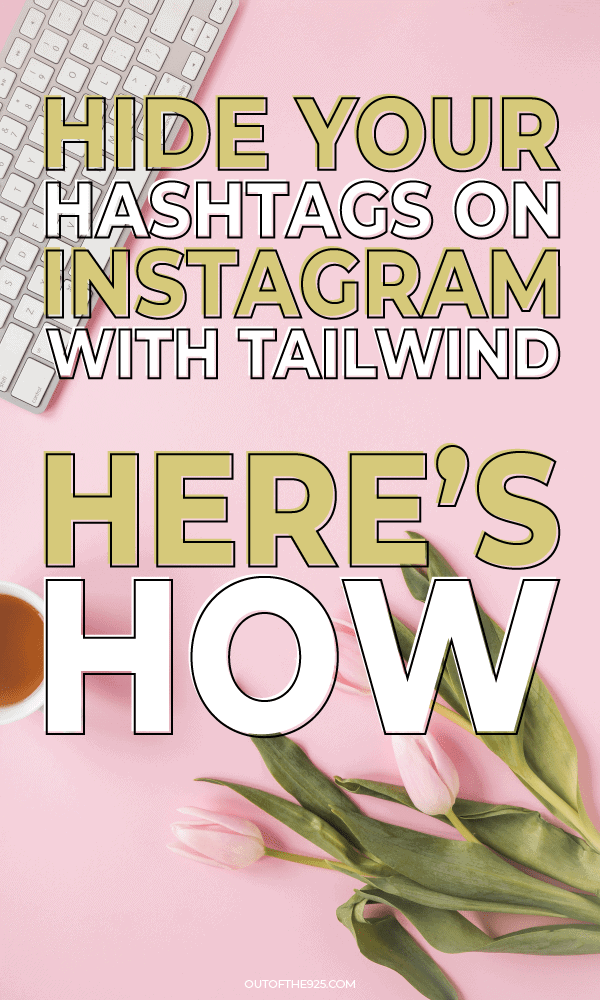
If you enjoyed this article, please save it to Pinterest.
Have you started using Tailwind for Instagram yet?
If not, will you, now that you know how to hide hashtags on Instagram inside of the first comment using Tailwinds scheduler?
Or is there something else that you still want to see added to Tailwind’s Instagram arsenal before taking the leap?