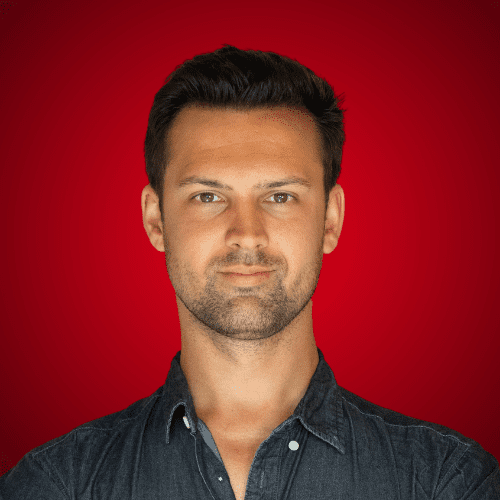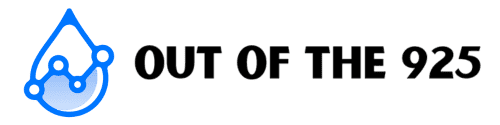If you’ve just finished creating a great video, you’ve uploaded it to YouTube; the processing time can seem like it takes ages. But how long does YouTube take to process a video?
I’ve uploaded thousands of videos, from short videos that were only a couple of seconds and were only in 1080p to videos that exceeded the hour mark and were in crisp 4K. One thing that never seems to get old is the time it takes for YouTube to process videos.
Table of Contents:
What Is Video Processing, And Why Does It Take So Long?
When you upload a video to YouTube, several things happen which can take a lot of time to complete. YouTube is compressing your original video file; you may notice some quality loss when you download your original file from YouTube.
Here’s a great example of this from MKBHD:
Additionally, YouTube is making copies of this file in several different formats.
If you click on the gear icon of a video, you’ll see that you can watch a video in 240p, 360p, 480p, 720p, 1080p (HD), 1440p, etc., all the way up to the maximum quality that you uploaded the video in. If you upload a standard 1080p video file, YouTube must make five different versions.
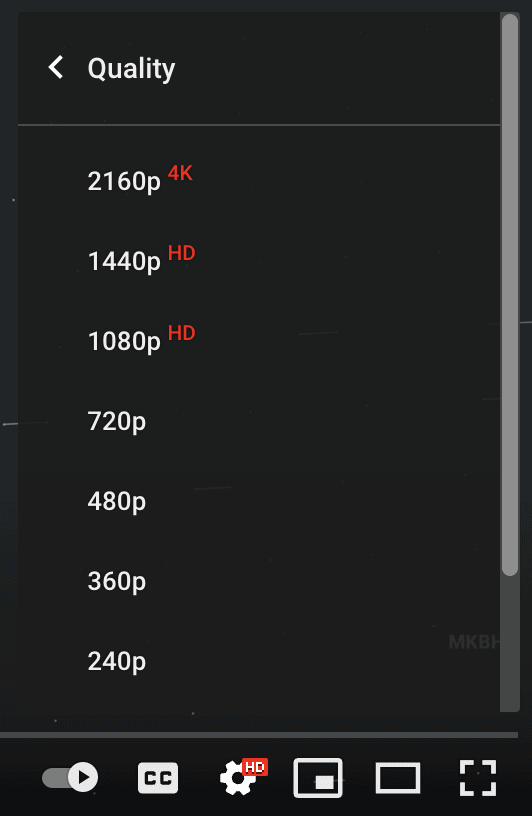
Now YouTube is a global service and depending on where you are, you expect a video to play immediately. For this, YouTube has several data centers worldwide (5 or 6 from Google) where all of this data is sent and stored.
Popular videos are put into YouTube’s CDN (Content Distribution Network), a network of servers worldwide that allows you to access video files as quickly as possible.
And if all of that didn’t sound like quite a lot of work, YouTube is constantly doing this for the 400 hours of video uploaded every minute.
Why does video processing on YouTube take so long? Because YouTube has to compress files, store them, create multiple versions of them, and then prepare them so viewers of their best quality can consume them.

How Long Does It Take For YouTube To Process HD?
In general, for every minute of video uploaded, it can take between 30 seconds and 1 minute to complete processing for HD videos. This means a 10-minute video can take between 5 and 10 minutes to process completely.
The time it takes to process depends mainly on how long the video is, the resolution your video has been exported in, and the video quality (i.e. size).
A 4K video will generally take longer than an HD video to process, but how long?
How Long Does It Take For YouTube To Process 4K?
YouTube says that a 4K video with a frame rate of 30 fps that is 60 minutes long can take up to 4 hours to finish high-resolution processing.
I’ve found this to be quite a bit shorter when uploading 4K videos, but it all comes down to quality.
As you’ve seen, though, there is quite a lot of processing that YouTube needs to do to your videos to make them accessible to the vast majority of the world, so I think we can accept a couple of minutes of extra processing.
How Long Does a 20-Minute Video Take To Process On YouTube?
When it comes to longer videos, it can seem like it takes exponentially longer, but that could be a matter of your internet being slightly faster than the processing speed.
The same processing time applies to longer videos.
Generally speaking, 20 minutes of HD video can take around 10-15 minutes to process, while 20 minutes of 4K video can take anywhere from 15-20 minutes to process, up to 80 minutes or more if exported in a higher frame or bit rate.

Why Are My Videos Blurry On YouTube After Uploading?
A common occurrence when you upload a video to YouTube and then immediately watch it is to find a much blurrier and lower-quality version of the video you uploaded. Before you go and delete the video, this is normal and happens very often.
Your videos are blurry on YouTube after uploading because YouTube hasn’t finished processing the HD version of your video yet. It’s finished making the lower quality version and got them ready to distribute, which is why you see a video often in 240p, 360p, or 480p quality, even if you uploaded a 4K or HD video.
Another common problem could be that you have a poor internet connection or had a poor internet connection while watching the video (which is one of the reasons why a video may keep pausing).
YouTube tries to cater to people worldwide, from viewers with high-speed internet to viewers who access the app on their phone with a 3G connection.
To ensure videos play smoothly for all users (and don’t use excessive data), YouTube automatically selects the video resolution that best matches your internet speed.
If you have a slow connection, you will likely be put onto a 240p or 360p resolution video version.
Suppose you select a higher resolution in the settings. In that case, you may suffer from video buffering as your internet cannot download the video data fast enough to play smoothly.
If you deleted your video because it was blurry, there are ways for you to find and watch the deleted YouTube video so you can re-upload it to process it fully.
How To Ensure Your Videos Are Fully Processed When Publishing
Whenever you upload a video to YouTube, schedule your video at least an hour in advance. This should allow enough time for the high-quality version of your video to process entirely and for early viewers to get the full quality and stop some complaints about poor video quality.
If you have a popular channel, you can experience this where people will watch your video within the first couple minutes after uploading.
Make sure they also have the best experience by scheduling your videos an hour or two (at least) in advance.
Ideally, however, you would want to schedule your video well in advance for when your viewers are most active.
You can use TubeBuddy for this, the free extension will let you know the majority of your audience is active, and then you can schedule the video in advance so it is published at the best time possible so they can help push its performance initially.
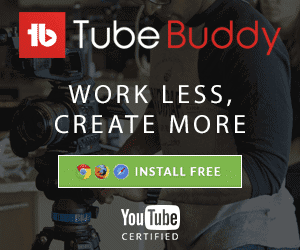
(You can also find when your viewers are most active in your analytics if you don’t want to try TubeBuddy)
P.s. Another tip for reducing the processing time if you want to publish your videos immediately is to spend the video processing time optimizing your video title, tags, descriptions, and thumbnail.
You should do this regardless, but if you find yourself twiddling your thumbs waiting for it to finish, try improving your video optimization in the meantime.
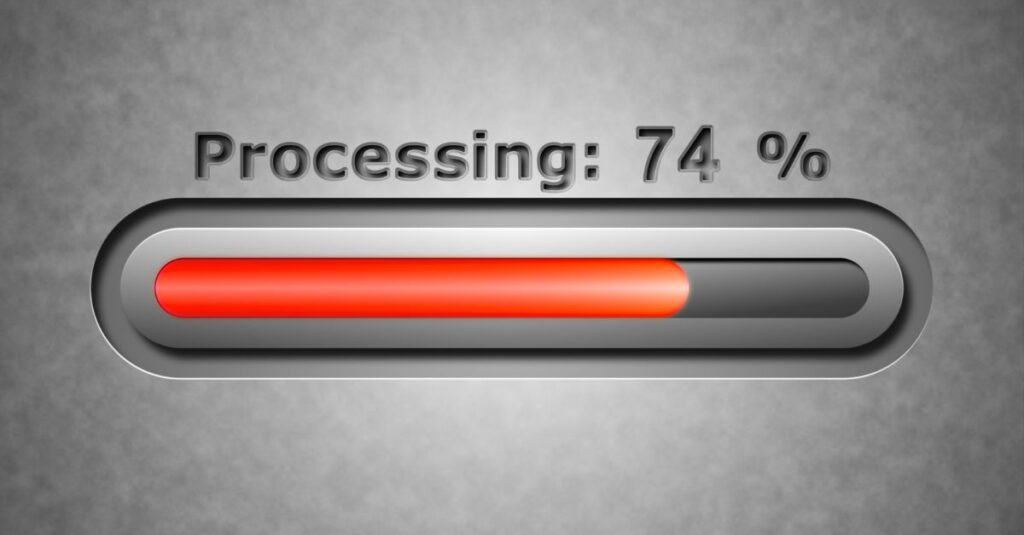
My Video Is Stuck While Processing – Help!
If your video hasn’t finished processing after a couple of hours, it may be stuck. This could be due to your internet connection, a heavy upload time period, or a complicated file format. If you find your video stuck processing, I recommend uploading your file again.
Please do not delete the first upload, as it may be processing slowly. Once one of the uploads has finished uploading and processing, you can delete the other one.
These files are all private until you publish them, so you don’t have to worry about your viewers seeing double.
If you see that both uploads are stuck, then it may be time to check whether you have a good internet connection, try uploading again at a different time, or the main cause is probably the format that you’re uploading the file in.
If you need to export the file again, use the best settings for exporting videos. Usually, video software has defaults for YouTube, with these all selected for you.