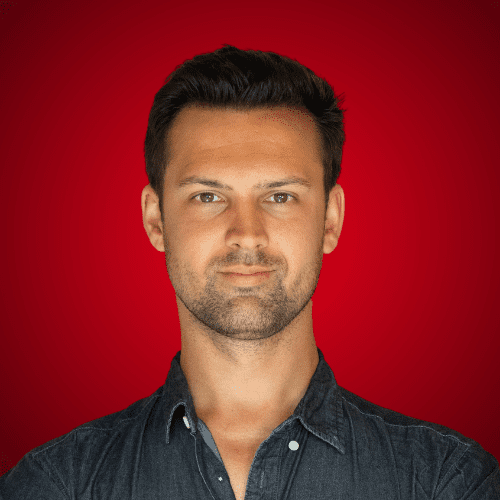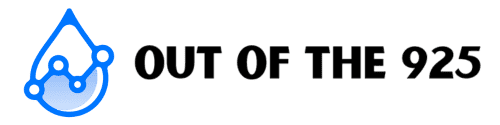YouTube offers a variety of tools to help creators connect with their audience and grow their channels. One simple yet effective strategy to boost your branding and attract more subscribers is by adding a YouTube watermark.
In this article, you’ll learn everything you need to know about adding a YouTube watermark to your videos, ensuring it appears across all your content. Plus, we’ll share some additional tips to enhance your branding. Let’s dive in!
What Is a YouTube Watermark?
A YouTube watermark is a small branded image you can add to all your videos, helping to reinforce your branding or encourage viewers to subscribe. Positioned in the bottom-right corner of the screen, it’s a subtle yet powerful tool that serves as both a logo and a clickable call-to-action.
With just a few clicks, viewers can subscribe directly from the watermark, making it a seamless way to grow your audience. Plus, you can update or customize your watermark anytime to keep it fresh and aligned with your brand.
Do You Need a YouTube Watermark?
While a YouTube watermark isn’t mandatory, it’s a highly recommended tool if you’re serious about growing your channel. It’s free, simple to implement, and even if it only brings in a few new subscribers, those individuals could become highly engaged viewers—potentially driving more growth for your channel.
For businesses, using a watermark with your logo is a smarter choice than embedding the logo directly into your videos. Why? It’s far easier to update a watermark if you rebrand, change your logo, or even sell the business, without the hassle of editing or replacing already-popular videos with outdated branding. A watermark ensures your channel stays fresh, flexible, and ready for growth.
YouTube Watermark Size
The optimum YouTube watermark size is 150 x 150 pixels.
The image can be larger, but it must be smaller than 1MB and be in JPG, PNG, BMP, or GIF (no animation) format.
Make sure your watermark is also saved in a square aspect ratio, otherwise, you will have to crop it into the image.
Transparent backgrounds are also accepted and recommended when using a subscribe button or your logo.
YouTube Watermark Ideas
Here are a few tips to help you decide what type of watermark you should use.
Choose a channel logo or brand logo if the primary goal of your YouTube channel is to increase brand awareness. As I mentioned before, this is better than manually adding a logo to each video, as when your business or channel develops, the videos may still be relevant, but your logo will not be.
By using your logo, people will see the logo and reinforce your brand in their memory whenever they watch your video.
However, one big downside to using your logo is that most people don’t know that you can actually click on the icon to subscribe. So you will naturally see fewer people subscribing from your YouTube watermark.
If channel growth is your primary concern, and you know that viewers will build up brand recognition/get to know you by watching more videos, then using an icon that entices (and notifies) people to subscribe will be your best bet.
You can use a subscriber button similar to what many YouTubers use, as it is quite obvious to the viewer that it acts as a button, and if they click on it, they can subscribe.
Alternatively, you can try to capture their attention. Oftentimes, the subscribe button on the screen may seem like it’s something done by YouTube, as so many people use it. So, viewers may ignore it.
To capture their attention, try something slightly different that still indicates that they can click for something to happen. For example, one of my watermarks is currently “What’s This?” as a test.
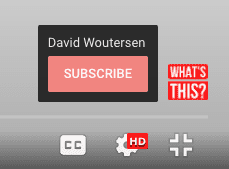
How to add a YouTube watermark to your channel
Once you have a watermark ready to go, this is how to add it to your YouTube channel.
Open YouTube in a browser and navigate to the YouTube Studio.
From the menu on the left, select “Customization” and then select the “Branding” tab at the top.
Scroll down to the “Video watermark” section, and then here you will have the option to upload a watermark if you have not done so already, or to change/remove a watermark if you already have one set.

Uploading a YouTube watermark is quick and easy. Here’s how:
- Click “Upload” and select your desired watermark image.
- Adjust the Image: While you can crop the image, it’s best to use a square image that doesn’t require cropping to maintain quality. Once you’re happy with the image, click “Done.”
Next, you’ll choose when the watermark will appear in your videos:
- Entire Video: Displays the watermark throughout the video.
- Custom Start Time: Sets the watermark to appear at a specific point in the video.
- End of Video: Displays the watermark only during the closing moments.
Pick the option that works best for your content, then click “Publish” in the top-right corner to save your changes and make them live.
When’s the Best Time to Start the YouTube Watermark?
The ideal time to start your YouTube watermark depends on your video layout and the purpose of the watermark:
- After the Intro: If your videos begin with a branded introduction lasting a few seconds, set the watermark to start immediately after the intro (e.g., at the 5-second mark). This ensures it doesn’t distract from your opening visuals.
- Avoid Overlap with Graphics: If your video includes text or graphics in the bottom-right corner, consider placing the watermark only at the end of the video. However, it’s often better to redesign your layout to free up that space, allowing the watermark to appear earlier.
- Throughout the Video: If the primary goal of your watermark is to encourage subscriptions, display it from the start so it remains visible for the entire video. This maximizes its exposure and impact on viewers.
Choose a start time that aligns with your content and branding goals for the best results.
Ready to Boost Your Channel?
Now that you know how to add a YouTube watermark and make the most of this powerful branding tool, it’s time to put it into action! Start customizing your watermark today to enhance your brand, engage your audience, and turn viewers into loyal subscribers. Don’t wait—every subscriber counts in growing your channel!