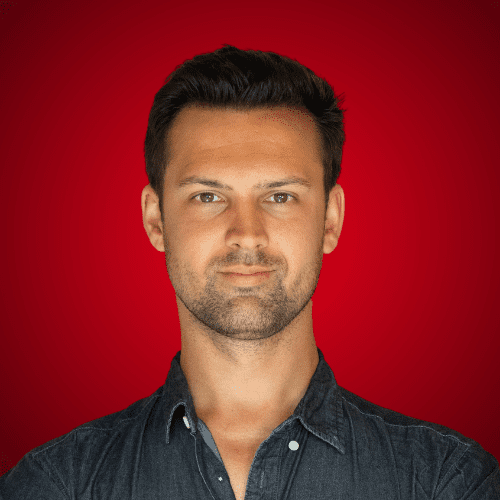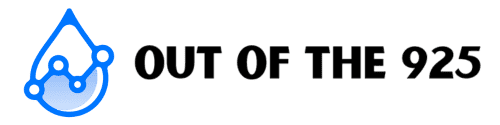YouTube is the largest video-sharing platform in the world, and with the subscribe feature, it’s also a great way to build an audience. But what if that audience is mostly silent?
Is there some way to see your YouTube subscribers?
Yes, there is, and in this article that’s exactly what we are going to cover: How to see your subscribers on YouTube.
Let’s dive into it.
Skip ahead:
Can you see who has subscribed to your YouTube channel?
Yes, you can. But, only if the people subscribed to you have set their subscription settings to public.
By default, subscription settings are NOT set to “public” though. Many viewers, however, want the channel to know that they have subscribed, so they set their subscription privacy settings to public.
When viewers have their subscriptions set to public, then you can see exactly who has subscribed to you, while having an easy link to their profile (or YouTube channel) to see if they make similar content or whatever else they have displayed on their profile/channel.
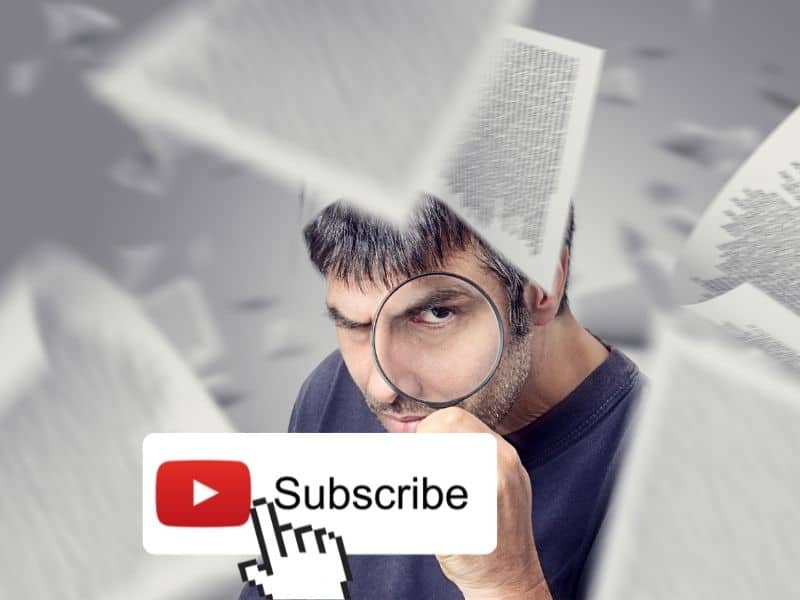
How to see your subscribers on YouTube
To see your subscribers on YouTube, you will need to create a YouTube channel, if you haven’t done so already, here’s a guide on how to create a YouTube channel.
Once your channel is set up, make sure you are logged in and on YouTube.com.
Now click on your profile picture in the top right corner and select YouTube Studio from the dropdown menu (or switch accounts to the one where you want to see the subscribers).

In the YouTube Studio, scroll down and in the middle of the page, you’ll see a “Recent subscribers” box. Select “See all”.
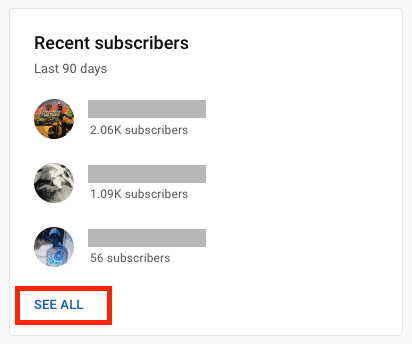
Then, select the date range box in the top right and set the time period to “Lifetime” to show all of the subscribers on your channel with public subscription privacy settings.
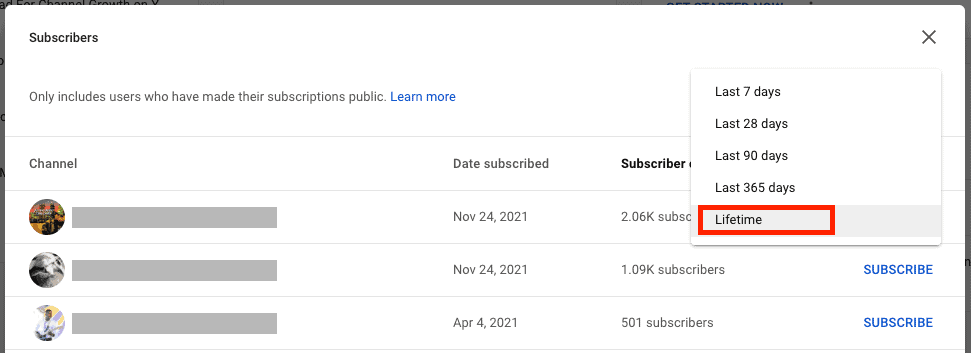
Now you can sort these channels/profiles alphabetically, by the date that they subscribed, how many subscribers they have and you can also easily subscribe to their channel.
If you click on one of the profiles, you can then also visit their channel/profile.
By sorting channels by subscriber count, you can easily find potential collaboration opportunities with similar-sized channels, and maybe even larger channels.
If you have found a potential collab partner, read this guide on how to message someone on YouTube to get the ball rolling.
Can YouTubers see their subscribers’ names?
Yes and no.
If a subscriber has set up a YouTube/Google account using their real name and has used that account to subscribe to a YouTubers channel, while also having their subscriptions set to “public”, then yes, a YouTuber can see the names of those subscribers.
If, however, a subscriber has subscribed using their YouTube channel, or a pseudonym, with “public” subscription settings, the YouTuber will only be able to see the name of their YouTube channel or whatever pseudonym they have used.
And if a subscriber has their subscription settings set to private, then all YouTube channels they’ve subscribed to won’t be able to see that they have subscribed or any other information, unless they comment and let them know.
Can you see your subscribers on the YouTube Mobile App?
No, you cannot see your subscribers on YouTube mobile, in the App, or in the YouTube Studio App.
You can however still see your subscribers on YouTube from a mobile device with a few extra steps.
This is how to do it.
First, open YouTube.com in a browser like Google Chrome from your mobile device.
Then select the settings button, usually three dots in the top-right corner.
From the dropdown, then select the “Desktop Site” option.
Now you can follow the same steps as above to open the YouTube Studio.
P.s. When opening the YouTube studio though, long-hold when clicking in order to “right-click” and then open the YouTube Studio in a new tab, otherwise your browser may automatically redirect you to the YouTube Studio App if you have it installed.
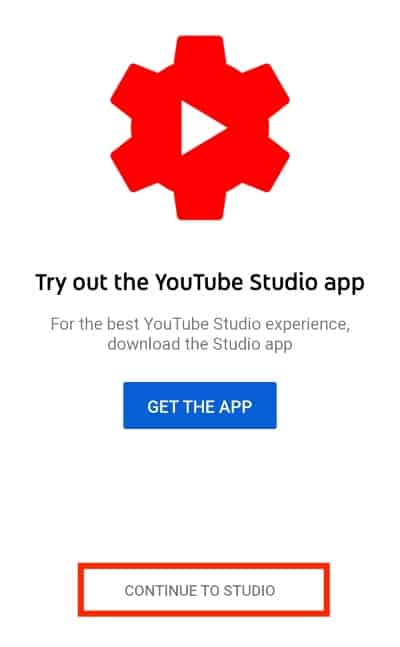
In order to view your YouTube subscribers, you need to open the YouTube studio in desktop mode.
How to hide your profile from channels you subscribe to
By default, your YouTube/Google account will automatically be set to private subscriptions, but to hide your subscriptions and make sure that it is set to private (or it somehow has been set to “Public”) you can follow these 4 easy steps.
- From YouTube.com, click on your profile picture in the top-right corner.
- In the dropdown, select “Settings”.
- From the menu on the left, select “Privacy”.
- Now make sure the option “Keep all my subscriptions private” is checked (blue means it’s active).
How to set your YouTube subscriptions to Public
If you want other YouTube channels to see when you subscribe to them, you can set your subscriptions to “Public” in a similar 4 step process.
- From YouTube.com, click on your profile picture in the top-right corner.
- In the dropdown, select “Settings”.
- From the menu on the left, select “Privacy”.
- Now make sure the option “Keep all my subscriptions private” is UNCHECKED.
Now all of the channels you are subscribed to will be able to see that you are subscribed if they look at their YouTube subscribers.
Only the latest 3 public subscribers will appear in the YouTube studio, so if you want to appear in their YouTube studio so they could see you more prominently, you will have to unsubscribe and then subscribe again.
Final thoughts on how to see your subscribers on YouTube
It can be quite easy to see who has subscribed to your channel when their privacy settings are set to public. This can be a great way to get to know your audience and find potential collaboration partners.
Likewise, setting your privacy settings to public and subscribing to channels you’d like to collaborate with can be a potential way to capture their attention for a potential collab.
While it can be easy to find out who has subscribed to your channel if they allow it, thanks to YouTubes privacy settings, people who want to stay anonymous can do so as well. This may be occasionally frustrating for some creators, but it’s definitely better than the contrary.